Manage using dashboard¶
Login to Jazer’s dashboard. Select an application and open aggregates page using left sidebar menu item ![]() .
.
Create¶
Create an aggregate using toolbar item ![]() . A dialog will be shown asking for an input and an output type. The input type is a persisted resource, while the output is an aggregation type which has to start with agt. to be part of AGT namespace. Type in both types and click on the create button. The result will be a new aggregate with an empty pipeline.
. A dialog will be shown asking for an input and an output type. The input type is a persisted resource, while the output is an aggregation type which has to start with agt. to be part of AGT namespace. Type in both types and click on the create button. The result will be a new aggregate with an empty pipeline.
Update¶
The pipeline is editable via textual editor. The editor gutter will show red markers when there are errors. Hovering over markers will present detailed error message.

The editor can help a user with auto-suggestions. Simply place the cursor on the location where help is needed and press CTRL + space to invoke suggestions. Suggestions are context based, meaning suggestions are based on enclosing stage and/or operator.
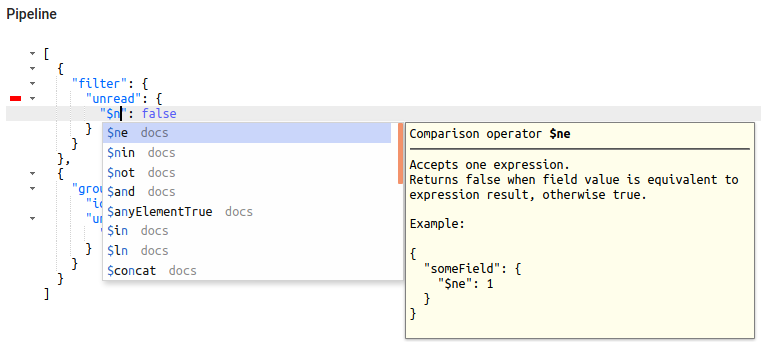
The parameters are editable via similar textual editor as the pipeline is. The editor also shows red markers when there are errors. Both editors (pipeline and parameters) are in sync. Changing data in one editor might cause errors in other. For example when pipeline references non-existing parameter, parameters editor will show error.
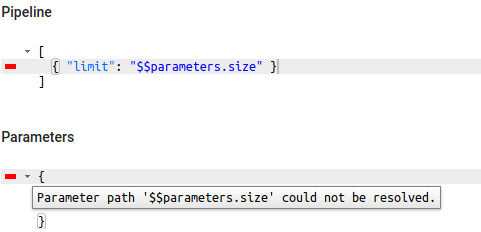
When you are done making changes to the aggregate and would like to save changes use toolbar item ![]() . AGT collection will be immediately available.
. AGT collection will be immediately available.
Delete¶
Select an aggregate in the aggregates list and click on toolbar item ![]() . A confirmation dialog will be shown with cancel and delete buttons. Choose delete to permanently remove an aggregate.
. A confirmation dialog will be shown with cancel and delete buttons. Choose delete to permanently remove an aggregate.
Warning
AGT collection will no longer be available after an aggregate is removed.